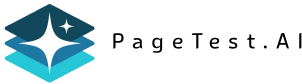
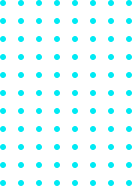
Step-by-Step Guide to CDN Integration

Step-by-Step Guide to CDN Integration
 02-08-2025 (Last modified: 02-08-2025)
02-08-2025 (Last modified: 02-08-2025)
CDN integration can significantly improve your website’s speed, reliability, and security. A Content Delivery Network (CDN) works by caching your website’s files on servers worldwide, ensuring faster load times for users, no matter their location. Here’s what you need to know:
- Why Use a CDN?
Faster load times (up to 50% improvement), better user experience, reduced server load, and protection against cyberattacks. - Preparation Steps:
Back up your website, ensure access to DNS settings, configure caching and SSL, and test your site’s current speed using tools like GTmetrix or Google PageSpeed Insights. - Choosing a CDN Provider:
Consider server locations, performance metrics (like TTFB), security features, scalability, and pricing models (bandwidth-based, request-based, or flat-rate). - Setup Process:
Update DNS records, configure cache settings, secure your account, and test the integration using browser tools or online services. - Ongoing Monitoring:
Check metrics like cache hit ratio, response times, and error rates. Adjust caching rules and optimize settings based on traffic patterns and performance data.
Key Metrics to Target:
- Page load time: Under 3 seconds
- Uptime: 99.9% or higher
- Error rates: Below 1%
A CDN isn’t just about speed – it’s about delivering a smoother, more secure experience for your users. Follow this guide to set up and maintain a CDN for optimal performance.
What CDN Integration Is and Why It Helps
What is a CDN?
A Content Delivery Network (CDN) works by distributing your website’s files – like images, videos, CSS, and JavaScript – across a network of servers located around the globe. When someone visits your site, the CDN ensures they load content from the server closest to them. The result? Much faster loading times.
The magic behind CDNs lies in caching (storing copies of your content), dynamic acceleration (speeding up delivery of fresh content), and edge logic computations (processing requests closer to the user). Today, CDNs handle 72% of all web traffic, and the global market is expected to hit $51.89 billion by 2034.
Now that we’ve covered how CDNs function, let’s dive into why they’re so beneficial.
Main Benefits of Using a CDN
Once you understand how a CDN works, its advantages become clear. While speed is often the headline benefit, there’s much more to gain from CDN integration.
Websites using CDNs often experience 50% faster load times. This is critical because most users abandon a site if it takes longer than 6 seconds to load. For e-commerce businesses, this speed boost can directly lead to more sales and better conversion rates.
CDNs also enhance security and reliability. They use features like load balancing, intelligent failover, and Anycast routing to keep your site running smoothly – even during server issues. Additionally, by caching and serving content from their own servers, CDNs can significantly cut down on bandwidth and hosting costs.
These benefits aren’t just theoretical – real-world examples back them up. Reuters, for instance, used Amazon CloudFront to build a more affordable and reliable global network, reducing its reliance on costly satellite communications. Hulu streams over 20 GBps of data to its users with the help of a CDN. And King, the gaming company, delivers hundreds of terabytes of content daily, with spikes reaching half a petabyte during major game launches.
CDNs are especially valuable for businesses serving users across large geographic areas. They ensure consistent performance no matter where your audience is located.
"A CDN minimizes slowness and reduces load times by delivering data from the server closest to the user. For ecommerce, this means faster page speeds, smoother user experiences, and higher chances of converting visitors into buyers." – Americaneagle.com
Up next, we’ll look at how to prepare your website for seamless CDN integration.
How to Integrate Cloudflare CDN With Your Website | Cloudways 101
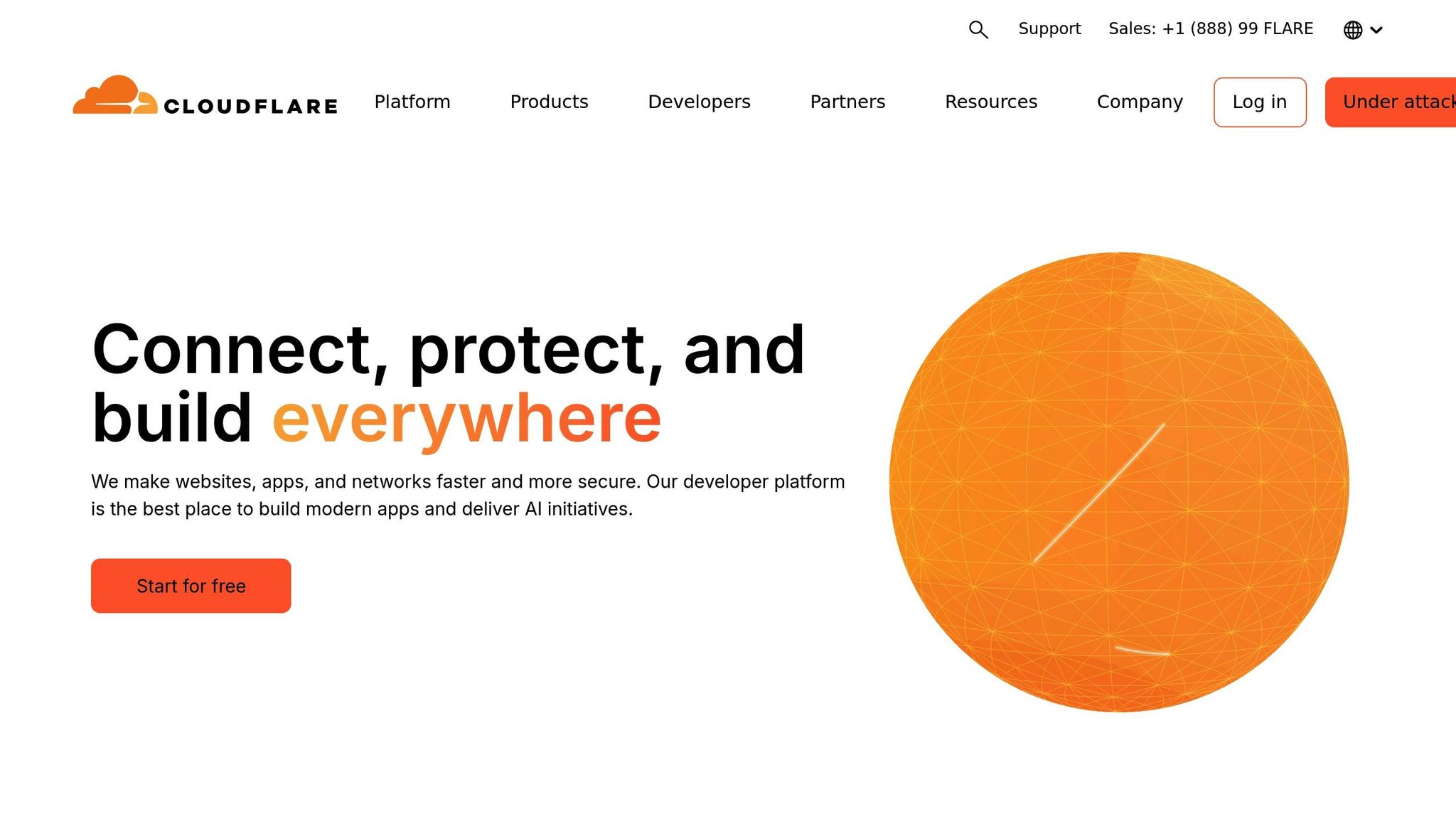
Getting Ready for CDN Integration
Preparing for a CDN setup is crucial to avoid unnecessary headaches and downtime. A little groundwork now can save you a lot of troubleshooting later.
What You Need Before CDN Setup
Start by creating a full backup of your website. This includes everything – content files, databases, server configurations, firewall rules, and SSL certificates. Data loss can happen for many reasons, such as hardware failures, hosting issues, cyberattacks, or accidental overwrites during the integration process.
Your backup routine should involve nightly backups of your site and regular database dumps. Don’t just assume your backups work – test them. A backup is only useful if you can actually restore from it when needed.
Next, ensure you have administrative access to your DNS settings. You’ll need this to update records and route traffic through the CDN. If you’re working on behalf of a client, make sure to get these credentials ahead of time.
Take a close look at your HTTP headers and caching settings. Properly configured Cache-Control headers are key to balancing content freshness and performance. If these headers are misconfigured, your CDN might not cache your content effectively, undermining the whole point of using a CDN.
SSL configuration is another critical step. Enable SSL to secure data transfers between users and the CDN server. Many CDNs offer their own SSL certificates, but you’ll need to coordinate this during the setup process.
Don’t forget to review your robots.txt file. Make sure it doesn’t block search engine bots from accessing your content through the CDN. A poorly configured robots.txt file can hurt your SEO rankings after integration.
For dynamic content, try to minimize query parameters and cookies, as CDNs typically don’t cache responses with Set-Cookie headers.
Finally, assess your website’s current speed. This will serve as a baseline to measure the improvements brought by the CDN.
Checking Your Current Website Speed
Before making any changes, measure your site’s performance to establish a baseline. This will help you evaluate the impact of the CDN later.
GTmetrix is a popular tool for this. It has analyzed over 1.3 billion pages and provides detailed waterfall charts along with actionable recommendations. As they explain:
"GTmetrix tells you how your website performs, why it’s slow, and how to optimize it".
Google’s PageSpeed Insights is another excellent option, especially since it focuses on Core Web Vitals, which directly affect search rankings. According to Google Developers:
"PageSpeed Insights (PSI) reports on the user experience of a page on both mobile and desktop devices, and provides suggestions on how that page may be improved".
A score of 90 or above is considered good.
For more precise data, consider using DebugBear. Unlike PageSpeed Insights, DebugBear collects data on real throttled connections, which can provide a more accurate picture of performance. It also offers additional Google metrics that help determine website rankings.
Pingdom‘s Website Speed Test is a straightforward tool for analyzing load speed. As they describe:
"We built this Website Speed Test to help you analyze your website load speed".
It’s especially useful for testing how your site performs from various global locations.
Here are some key metrics to track:
| Metric | What It Measures |
|---|---|
| Time to First Byte (TTFB) | How long it takes for the server to respond with the first byte of content |
| Largest Contentful Paint (LCP) | When the largest visible content element finishes loading |
| Cumulative Layout Shift (CLS) | How much the layout shifts unexpectedly during loading |
| Total Blocking Time (TBT) | How long the main thread is blocked from responding to user input |
Testing your site from multiple locations and devices is essential. For example, your site might load quickly in New York but be sluggish for users in Australia. Pay attention to metrics like page size, number of requests, and total load time.
Core Web Vitals – such as LCP, CLS, and Interaction to Next Paint (INP) – deserve extra attention, as Google uses these to evaluate user experience and SEO performance.
Run these tests at different times of the day to account for performance variations during peak versus off-peak hours. Documenting this data will provide a valuable reference point when fine-tuning your CDN settings later.
Once your site is backed up and your performance benchmarks are recorded, you’re ready to select and configure the CDN that best fits your needs.
Picking and Setting Up a CDN Provider
Choosing the right CDN provider is a crucial step in ensuring your website performs at its best. With so many options available, it’s important to select one that aligns with your specific requirements and budget.
How to Choose the Right CDN Provider
Start by identifying where your audience is located. If your primary users are in the U.S., prioritize CDNs with servers in key U.S. cities like New York, Los Angeles, Chicago, and Dallas. This ensures faster delivery of content to your audience compared to a provider focused on other regions.
Performance metrics should guide your choice. Instead of relying on marketing claims, look for providers with low Time to First Byte (TTFB) and support for modern protocols like HTTP/3 and QUIC. These can significantly enhance loading speeds, especially for mobile users on slower networks. Faster load times not only improve user experience but also directly impact conversion rates.
Security features are essential. A reliable CDN should include robust DDoS protection, a web application firewall (WAF), SSL/TLS encryption, and geo-blocking capabilities. These features safeguard your site from potential threats while maintaining user trust.
Scalability is key during traffic surges. Whether it’s a big sale on an e-commerce site or a viral moment for a content platform, your CDN should handle sudden spikes in traffic without disruptions. Automatic scaling is especially important during peak periods.
Understand pricing models to avoid surprises. CDNs typically use one of three pricing structures:
| Pricing Model | How It Works | Best For |
|---|---|---|
| Bandwidth-Based | Pay per GB/TB of data delivered | Sites with predictable traffic |
| Request-Based | Charged per request to edge servers | High-traffic sites with small files |
| Flat-Rate | Fixed monthly fee with usage caps | Businesses on a strict budget |
Use a pricing calculator to estimate costs based on your current traffic patterns and avoid unexpected bills.
Choose a provider that integrates seamlessly with your existing platforms and offers 24/7 support. Whether it’s your content management system or e-commerce platform, smooth integration is a must. Additionally, responsive customer support can save you from extended downtime during performance issues.
Analytics and reporting tools are invaluable for optimization. Look for a CDN that provides detailed insights into bandwidth usage, performance metrics, and real-time analytics. These tools help identify bottlenecks and fine-tune your setup over time.
For mission-critical websites, consider adopting a multi-CDN strategy. While it adds complexity, using multiple providers can enhance uptime and global coverage.
Once you’ve selected a provider, the next step is setting up and configuring your account.
Setting Up and Configuring Your Account
After choosing a CDN provider, follow these steps to get your account up and running:
- Sign up for an account. Visit the provider’s website, create an account, and provide basic business and billing information. You’ll also need to verify your email address.
- Verify your domain ownership. Add your domain name to the CDN account and complete the verification process, which typically involves updating DNS records or uploading a verification file. For example, setting up Cloudflare with a hosting platform like Hostinger requires creating a Cloudflare account, adding your domain, and changing your nameservers to those provided by Cloudflare. Once configured, allow a few hours for the changes to propagate. You’ll receive an email confirmation once the setup is complete.
- Set up billing and usage alerts. Configure your billing method and activate usage alerts at specific thresholds to avoid unexpected charges.
- Handle SSL setup. Most CDNs offer free SSL certificates and automate the renewal process. If you’re using a custom certificate, upload it during the initial setup.
- Adjust cache settings. Start with conservative cache rules. Static assets like images, CSS, and JavaScript files can be cached for longer durations, while dynamic content should have shorter cache times.
- Run tests to verify your setup. Use the testing tools provided by your CDN to ensure it’s delivering your content correctly. This step helps identify and resolve any configuration issues early. Some hosting providers, like Hostinger, offer built-in CDN integration for specific plans. For example, users can enable the CDN through the Performance → CDN section in their dashboard. Full propagation may take 24–48 hours.
- Secure your account. Enable two-factor authentication, review API key permissions, and assign appropriate user roles if working with a team. These measures protect your account from unauthorized changes and help maintain a record of DNS updates for troubleshooting.
Once everything is configured and secured, you’re ready to connect the CDN to your website and start reaping the benefits of improved performance and reliability.
sbb-itb-6e49fcd
Connecting the CDN to Your Website
To connect your CDN, you’ll need to update DNS records, adjust performance settings, and, if applicable, use CMS plugins for a smoother integration.
Updating DNS Records
Updating your DNS records is a crucial step to route your website traffic through the CDN. Without this, your content will still load from the origin server, defeating the purpose of using a CDN.
Start by accessing your domain’s DNS settings via your domain registrar or DNS host. Popular providers like GoDaddy, Namecheap, or Cloudflare offer user-friendly dashboards for managing these settings.
Here’s what you’ll need to do:
- A Records: Point the hostname "@" (your root domain) to the IP address provided by your CDN.
- CNAME Records: Point the "www" hostname to the CDN’s provided domain.
Here’s an example of what your DNS settings might look like:
| Type | Host | Data |
|---|---|---|
| A | @ | CDN IP Address |
| CNAME | www | yourdomain.cdnprovider.com |
For instance, as of April 2025, Webflow requires users to update an A record for "@" (using IP addresses like 75.2.70.75 or 198.202.211.1) and a CNAME for "www" (using proxy-ssl.webflow.com or cdn.webflow.com).
Keep in mind that DNS changes can take up to 48 hours to fully propagate, though most updates happen within a few hours. During this time, some visitors may still see content served from your origin server, while others will access the CDN-delivered version.
Pro Tip: Some DNS providers require a trailing dot at the end of CNAME records (e.g., proxy-ssl.webflow.com.). If you’re limited to a single A record, consider using a service like Cloudflare for more flexible DNS management.
Once your DNS records are updated, verify the changes using tools like whatsmydns to monitor propagation across global locations. Afterward, you can move on to optimizing your CDN settings.
Setting Up CDN Options
Fine-tuning your CDN settings ensures better performance and user experience. Building on any previous backups and speed benchmarks, adjust the following options:
- Caching Rules: Set cache-control headers to determine how long different types of content are cached. Static files like images, CSS, and JavaScript can be cached for longer periods (e.g., 30 days or more), while dynamic content may require shorter durations (e.g., a few hours to a day).
- Time to Live (TTL): Adjust TTL values to align with how often your content is updated.
"A well-optimized CDN configuration can make a significant difference in the performance and reliability of your web application. By leveraging advanced features and following best practices, you can ensure that your users receive the best possible experience, regardless of their location or network conditions." – Ilya Grigorik, Web Performance Engineer at Google
- Security Settings: Enable features like DDoS protection and a Web Application Firewall (WAF) to guard against malicious traffic.
- Content Optimization: Activate compression and minification for CSS and JavaScript files, and enable HTTP/2 to speed up data transfers – all without requiring changes to your website’s code.
- Load Balancing: Distribute traffic evenly across servers to handle traffic spikes and prevent overload.
- Cache Purging: Use manual or automated tools to clear outdated content, ensuring users always see the latest version.
Monitor your CDN’s analytics dashboard for metrics like cache hit ratio, response times, and bandwidth usage. These insights can help you identify areas for improvement and refine your settings.
Using Plugins for CMS Platforms
If your website runs on a content management system (CMS), plugins can simplify the CDN integration process. For WordPress users, dedicated plugins automatically identify static assets (like images, CSS, and JavaScript) and rewrite their URLs to point to the CDN. They also handle updates and cache invalidation for you.
A popular example is Jetpack, which, as of March 2025, offers a free CDN for images and static files as part of its base plugin. This makes it an appealing option for those on a budget.
Here’s a quick comparison of CDN providers and their WordPress integration options:
| Provider | Bandwidth Pricing | WordPress Plugin | Setup Difficulty |
|---|---|---|---|
| Bunny.net | $0.01-0.06/GB by location | ✔️ | EASY |
| Cloudflare | Free tier available | ✔️ | EASY |
| KeyCDN | First 10TB: $0.04-10/GB | ✔️ | MODERATE |
| RocketCDN | $8.99/month (unlimited) | via WP Rocket | EASY |
When using plugins, start with the default settings and make adjustments as needed. Ensure the plugin is compatible with your WordPress version, theme, and other installed plugins. Look for options with intuitive dashboards and straightforward configuration.
Other CMS platforms like Shopify, Drupal, and Joomla also offer plugin ecosystems that include features like automatic URL rewriting and integrated cache management.
Even with automated solutions, regular monitoring is essential. Periodically review your website’s performance and make adjustments to your CDN settings as needed. This helps ensure your site remains fast and reliable for users everywhere.
Next, you’ll want to test the integration to confirm that your CDN setup is working as intended and delivering noticeable performance improvements.
Testing and Improving CDN Performance
Once you’ve updated your DNS records, the next step is to confirm that your CDN is working as expected and fine-tune its performance. This testing phase is crucial to ensure your CDN delivers the speed and reliability your users need.
Checking if CDN Integration Works
To verify your CDN integration, try these approaches:
Browser Developer Tools are a straightforward way to check if your CDN is active. Open your website in Chrome, Firefox, or Safari, press F12 to access the developer tools, and head to the Network tab. Refresh your page and inspect the requests for static assets like images, CSS, or JavaScript. These should load from your CDN’s domain rather than your origin server.
Look at response headers for specific markers that confirm CDN delivery. For instance, Cloudflare includes headers like Cf-Cache-Status, Cf-Apo-Via, Cf-Edge-Cache, and Cf-Ray. These headers verify that your content is being served through the CDN network.
Online tools can also help confirm integration. Services such as CDN Finder by CDN Planet or SEO Site Checkup analyze your site’s network requests to detect active CDNs.
Using command-line DNS queries is another effective method. Run a command like nslookup yourdomain.com in your terminal or command prompt. The results should show your domain resolving to your CDN provider’s servers instead of your original host.
In 2025, Uptrends introduced a free CDN Performance Tool that evaluates CDN requests. It measures response times, connection details, headers, and response size from 233 global checkpoints. This tool can provide a detailed analysis of your CDN’s performance.
Once you’ve confirmed that your CDN is integrated and functioning, the next step is to monitor its performance continually to ensure it meets your users’ expectations.
Monitoring and Adjusting CDN Settings
After confirming your CDN is operational, regular monitoring is the key to keeping it running smoothly. According to the 2022 Web Almanac, 29% of websites use a CDN for delivering HTML, while 47% rely on CDNs for resources like images, CSS, and fonts. This highlights the importance of maintaining fast and reliable content delivery.
Focus on these key metrics:
- Cache hit ratio: A good cache hit ratio typically falls between 85% and 95%, depending on the type of content you deliver. Higher ratios mean faster performance and less strain on your origin servers.
- Response times: Monitor response times from various geographic locations to ensure consistent performance for users worldwide. Built-in analytics dashboards from CDN providers are helpful, but third-party tools can sometimes provide deeper insights.
- Error rates: Keep an eye on spikes in 4xx or 5xx errors, as these may signal misconfigured caching rules or issues with your origin server.
Bandwidth usage patterns can also reveal areas for improvement. Static assets like images and videos often benefit from longer cache durations, while dynamic content may need shorter cache times or cache invalidation strategies to stay fresh.
Use synthetic monitoring and real user monitoring (RUM) to identify potential issues. Synthetic monitoring runs automated tests from fixed locations, simulating user requests, while RUM collects data from actual visitors. This combination helps uncover problems like regional slowdowns or device-specific challenges.
Analyze traffic to spot peak usage periods and adjust your settings accordingly. If performance dips at certain times or in specific regions, you might need to tweak your CDN configuration or add more edge locations.
"A CDN delivers your content around the world, making sure users get it quickly and reliably. When it slows down or goes offline, users notice right away."
Make data-driven adjustments to optimize your CDN. For example, if your cache hit ratio is below 85%, review your caching rules and time-to-live (TTL) settings. Static content may benefit from longer caching, while dynamic content might need shorter durations to ensure freshness.
Set up practical alert thresholds to catch issues that directly impact user experience or service health. Monitor the entire delivery chain, including origin servers, CDN edge servers, DNS resolution, SSL certificates, and third-party dependencies, to quickly identify and resolve problems.
Regularly test performance from key geographic locations using synthetic monitoring tools. This ensures your CDN continues to deliver the speed and reliability your users expect, keeping your website fast and engaging.
Using AI Tools to Improve Website Performance
CDN integration is great for speeding up content delivery, but pairing it with AI tools takes your website’s performance to the next level. AI tools use real user data to fine-tune content delivery, making your CDN even more effective.
Here’s how it works: AI-driven content delivery optimization analyzes real-time data from sources like user devices, network conditions, and content popularity. Machine learning then identifies trends to personalize and streamline content delivery. This combination of fast delivery through your CDN and AI-powered adjustments tackles both technical efficiency and user experience. Considering that 53% of mobile users leave a site if it takes longer than three seconds to load, this approach can be a game-changer for keeping visitors engaged.
Platforms like PageTest.AI show just how impactful AI can be when integrated with your CDN. This tool uses AI during the content testing process to suggest variations and predict which ones will perform best. It even offers a handy Chrome extension that allows you to select website elements for testing and instantly generates alternative versions. These features shine after CDN integration, as quicker load times provide more accurate A/B testing data.
AI tools also enhance performance tracking by monitoring key metrics like clicks, engagement, time spent on the page, and scroll depth. They integrate seamlessly with platforms like WordPress, Wix, Google Tag Manager, Shopify, and Magento, creating a strong foundation for a high-performing website.
For ecommerce businesses, the benefits of AI tools go even further. They can test performance across various devices and locations, which is ideal for brands catering to international customers. While your CDN ensures fast global delivery, AI testing helps optimize content for specific markets. Plus, AI-powered fraud protection systems analyze user behavior on fast-loading pages, which is critical when you consider that ecommerce businesses lose about $3.13 for every dollar lost to fraud.
Conclusion
This guide has walked you through how integrating a CDN can significantly enhance your website’s global speed and performance. By selecting the right provider, properly configuring DNS settings, fine-tuning CDN options, and running thorough tests, you can set the stage for a faster, smoother user experience – and better search engine rankings.
To maintain these benefits, keep a close eye on your CDN’s performance using IPM tools. Quick detection and resolution of issues are key to ensuring your website remains fast, dependable, and secure. Remember, even a one-second delay in load time can slash conversions by 7%, while just 100 milliseconds of extra load time can cost you 1% in revenue. These numbers highlight the importance of ongoing monitoring.
| Metric | Target |
|---|---|
| Page load time | Under 3 seconds |
| Uptime | 99.9% or higher |
| Error rates | Below 1% |
These benchmarks serve as a roadmap for continuously improving your site’s performance. Additionally, tools like PageTest.AI can work hand-in-hand with your CDN to refine content and messaging, helping you better engage visitors and boost conversions.
FAQs
How can I choose the right CDN provider for my website?
Choosing the right CDN provider hinges on understanding your website’s unique requirements. Start by examining server locations to ensure quick content delivery to your audience. Look into performance metrics like latency and uptime, as these directly affect user experience. Don’t overlook security features – DDoS protection and SSL support are essential for safeguarding your site.
You’ll also want to assess the provider’s ability to scale with your website’s growth and how easily it integrates with your existing setup. Make sure the CDN can handle both static and dynamic content effectively, supports modern protocols such as HTTP/2, and offers dependable monitoring tools to track performance.
By carefully weighing these factors, you can select a CDN that meets your current needs while preparing your website for future challenges.
What are the typical challenges of integrating a CDN, and how can you address them?
Integrating a CDN isn’t always smooth sailing. You might run into hurdles like configuration errors, cache management troubles, or compatibility issues with your current website setup. But with the right approach, these challenges can be tackled effectively.
Here’s how to navigate these common issues:
- Set up cache control headers correctly to ensure content is delivered efficiently.
- Run comprehensive tests before going live to catch and fix any problems early.
- Adjust the CDN settings to match your website’s technical setup, minimizing compatibility conflicts.
- Keep an eye on your website’s performance and address any latency or delivery hiccups as they arise.
By following these steps, you can make the integration process smoother and keep your website running at its best.
How can AI tools improve my website’s performance after integrating a CDN?
When you integrate a CDN with AI tools, your website’s performance can reach new heights. These tools use machine learning to predict traffic patterns, smartly pre-load content, and streamline delivery. The result? Faster load times and a smoother experience for your users.
On top of that, AI-driven analytics offer deep insights into how users interact with your site. This allows you to tailor content to their preferences and make specific, impactful improvements. The combination of speed and personalization not only keeps users engaged but also drives more conversions, maximizing the benefits of your CDN integration.
Related posts
say hello to easy Content Testing
try PageTest.AI tool for free
Start making the most of your websites traffic and optimize your content and CTAs.
Related Posts
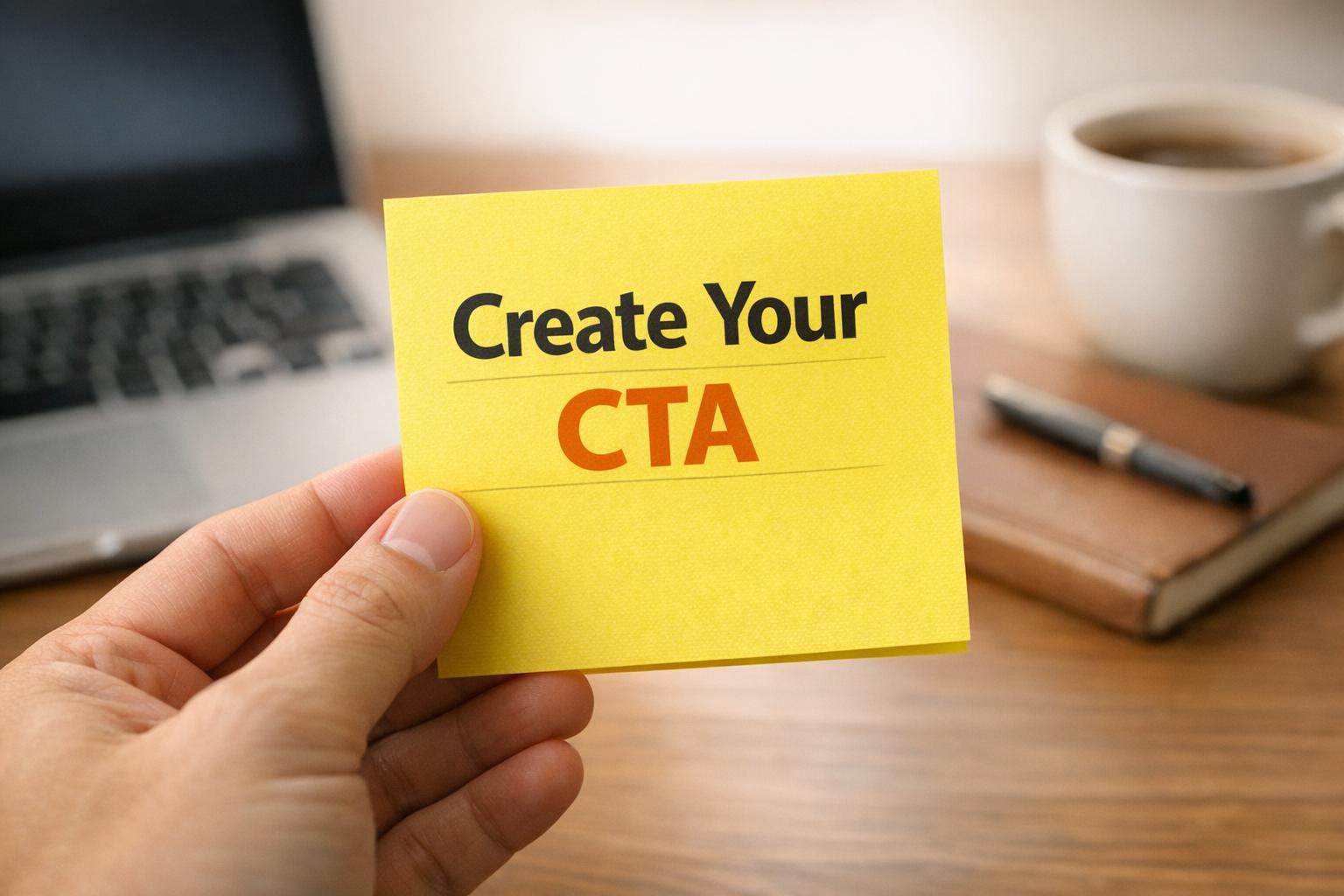
 29-12-2025
29-12-2025
 Ian Naylor
Ian Naylor
CTA Phrase Planner
Struggling with CTAs? Use our free CTA Phrase Planner to create powerful, tailored call-to-action phrases that convert your audience!
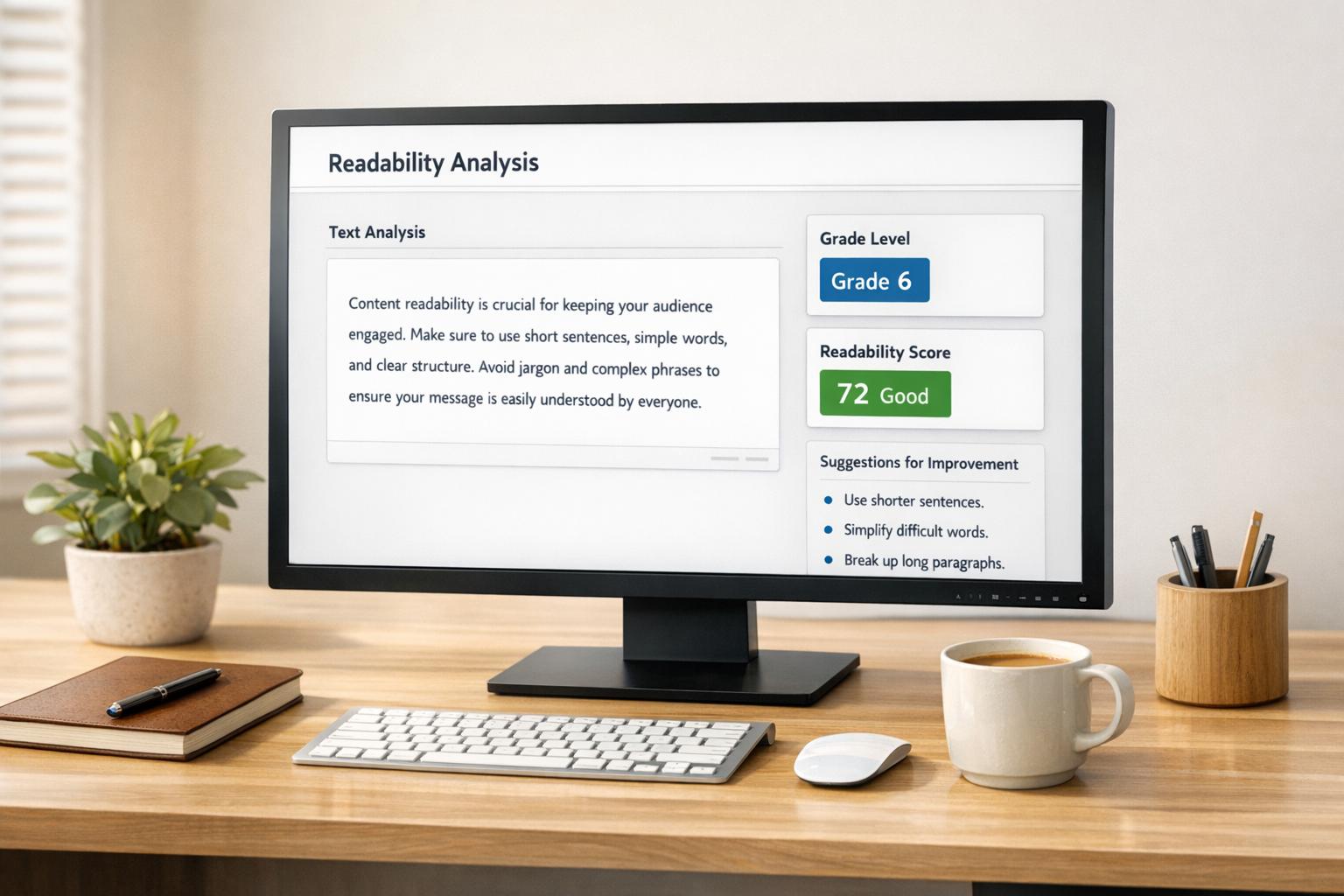
 27-12-2025
27-12-2025
 Ian Naylor
Ian Naylor
Website Content Readability Checker
Check your web content’s readability with our free tool! Get a score, grade level, and tips to make your text accessible to more readers.
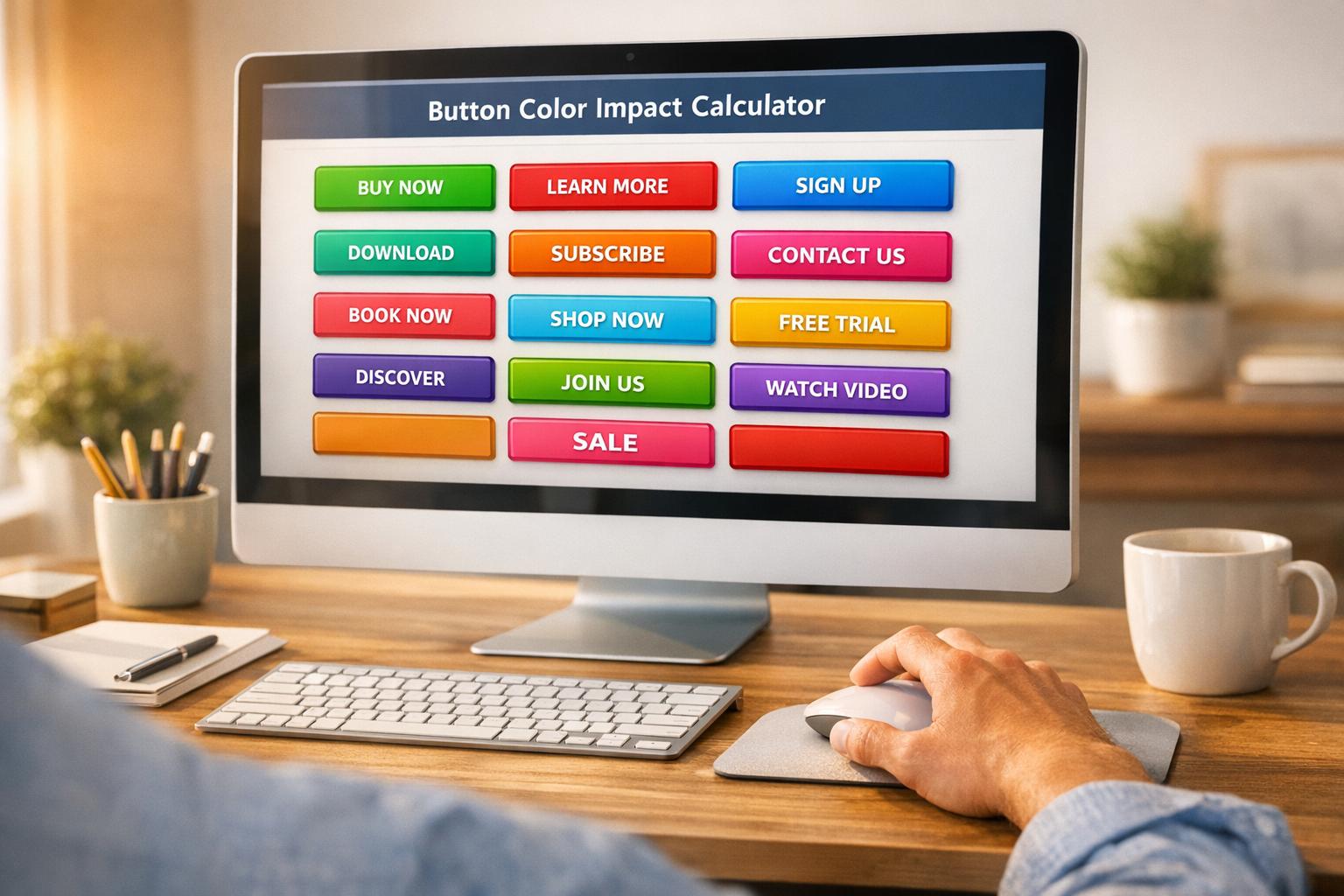
 25-12-2025
25-12-2025
 Ian Naylor
Ian Naylor
Button Color Impact Calculator
Boost conversions with our Button Color Impact Calculator! See how color choices affect user behavior and get tailored tips for your website.